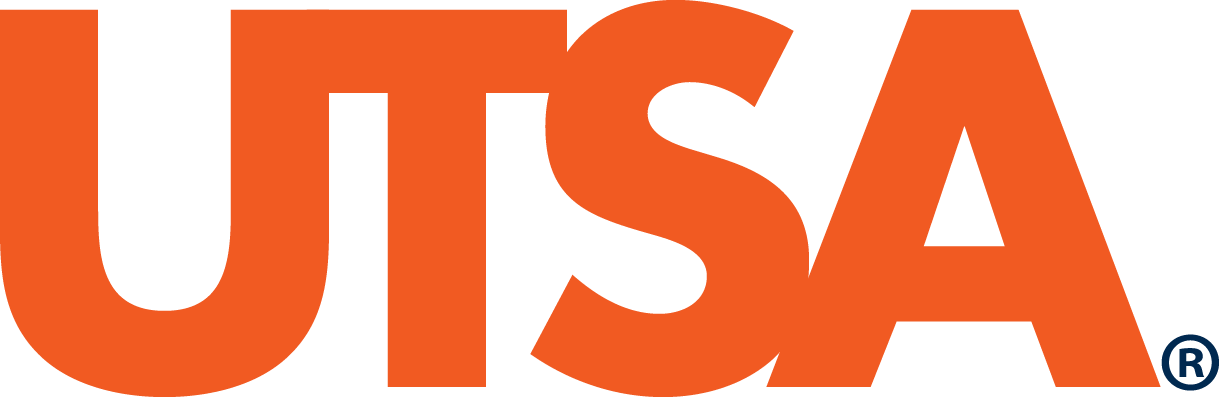Class Schedule
About four weeks before registration opens, the class schedule can be viewed here or in the schedule planner, linked from the Student Services tab in your myUTSA Account.
Please note that final classroom information will not be available until about two weeks before classes start, so make sure to check your schedule for any room changes.
PDF Guide: Class Schedule Class Modality Info Fully Online Degree Programs Academic Calendars Browse Class Schedule Schedule Planner Class Attributes
How to Search for Courses
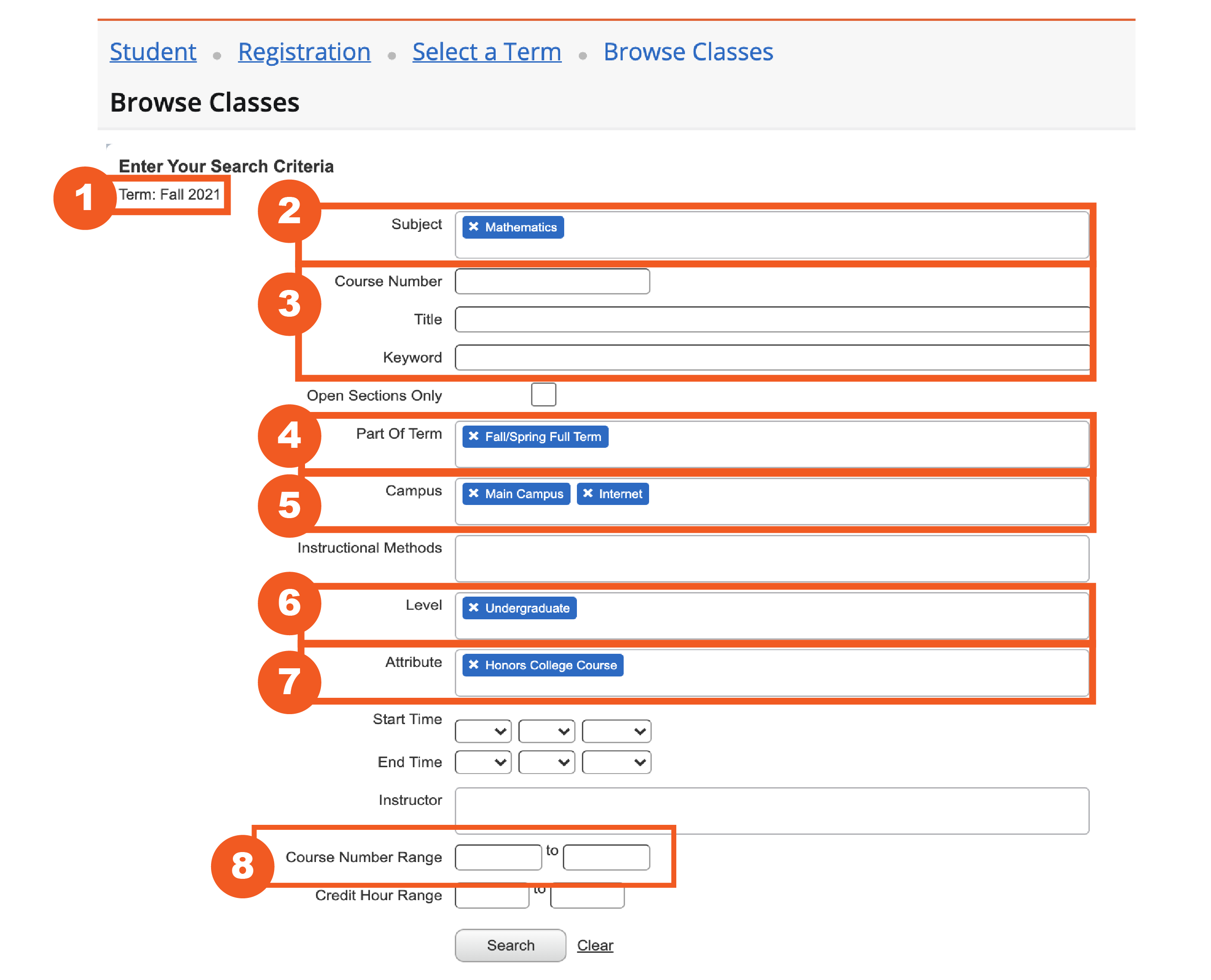
Select a Term
You must first select a term. After selecting a term, you’ll see this “Browse
Classes” screen where you can enter your search
criteria. The term will be displayed as a reminder.Select a Course Subject
Begin entering the subject you want to search. Multiple subjects can be selected.Search by Course Number & Information
Narrow your search by entering the Course Number, Title or keywords related to the course.Search by Part of Term
You can use this to view courses offered during a specific part of term for the semester.Search by Campus
You can use this to filter for courses offered by campus.-
- Face-toFace courses have a campus of “Main Campus” or “DownTown Campus”
- Courses that are online have a campus of “Internet” (currently, to search for online courses, you must select “internet campus only” checkbox in the campus section on the class schedule.)
- Courses exclusively for students in fully online degree programs have a campus of “Online Programs“
-
Search by Level
Refine your search by selecting only undergraduate, master, or doctoral level courses.Search by Attribute
If you are looking for courses with certain features such as free textbooks, online (Internet), graduate-level, etc., select the appropriate Attribute.- Lower-Division Courses are undergraduate-level courses with course numbers starting with “1” or “2”
- Upper-Division Courses are undergraduate-level courses with course numbers starting with “3” and “4”
- Honors College Courses are undergraduate-level courses for Honors College students
- Search for courses using “low-cost” (total required learning material cost of $40 or less) or “free textbooks” (total required learning material cost of $0) which is part of Texas Senate Bill 810 2017 and TEC § 51.542
Search by Course Number Range
If you are looking for upper-division courses only, refine your search by selecting 3000 – 4999 in the Course Number Range.
Anatomy of the Class Schedule
You will notice that the class schedule is organized in a table. Below you will find information about each column listed and what it represents to help you build your class schedule.
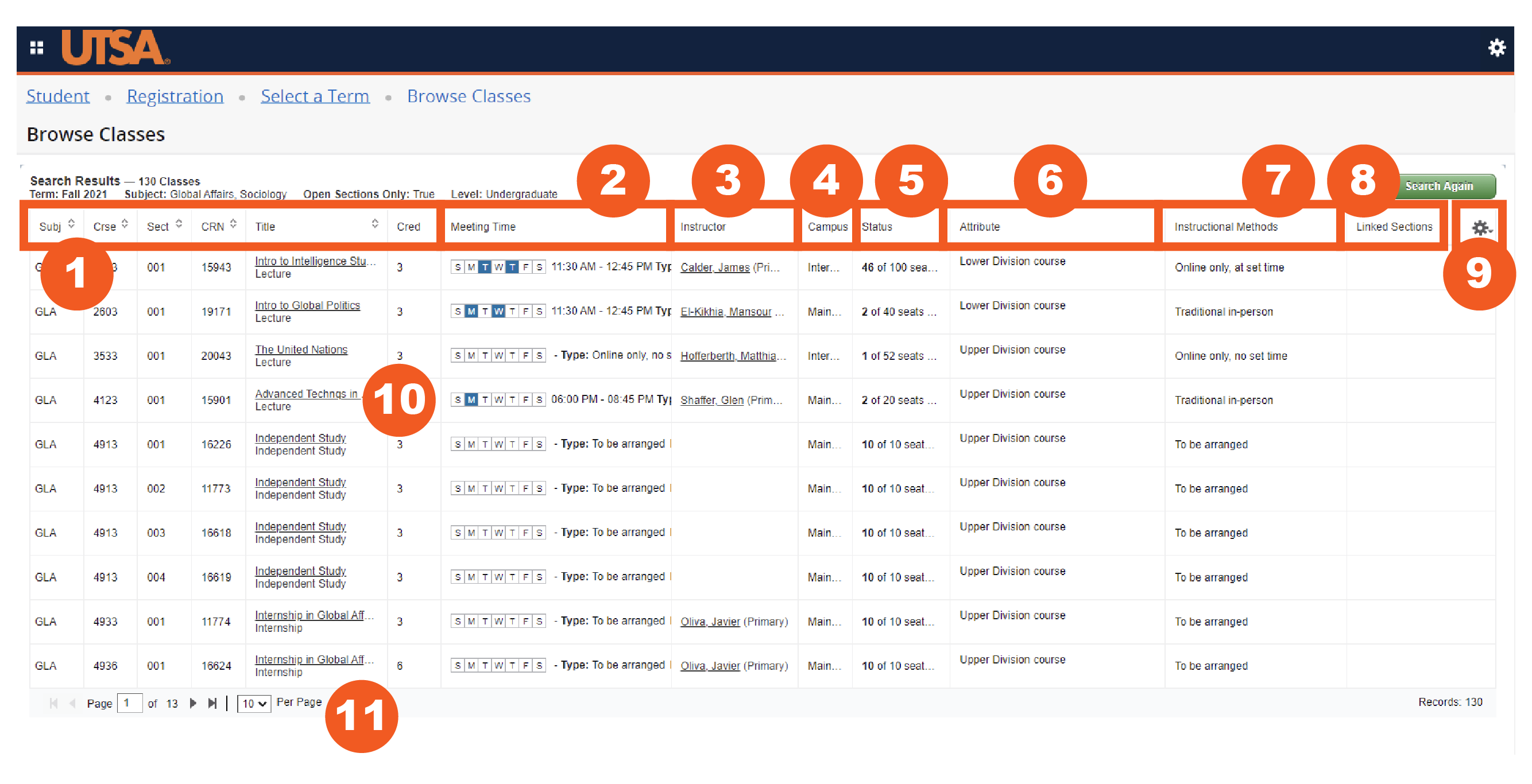
Subj, Crse, Sect, CRN, Title, Cred
Information related to the course, including Course Subject, Course Number, Section Number, CRN, Title and credit hours. Click on the course title to view more information about a specific section including the course description and pre-requisites.Meeting Time
Days in blue are the days and times when the class meets. IF NONE OF THE DAYS ARE BLUE, that means the course is asynchronous or is individualized instruction like Independent Study, Master’s Thesis, Doctoral Dissertation, etc.Instructor
The instructor teaching the course. If the instructor is Staff, that means an instructor has not yet been assigned to this course.Campus
- The different campuses include Main, Downtown, Internet, Off Campus, Out-of-State, and Online Programs
- Internet means it is an online course for students not in a 100% online degree program
- Online Program means it is an online course for students in a 100% online degree program only
- Off Campus means class is held at another location, for example, a local high school
- Out-of-State means class is held outside of Texas or the U.S., such as Study Abroad courses
Status
This is where you see if there are seats available for the course.Attribute
Displays any attributes the course has.Instructional Methods
Displays the class modality.Linked Sections
Some courses have a lecture component and a linked lab component that are taught separately. When registering for a section that has a section link code, you must also register for the linked section.Gear Icon
Remove search columns by clicking on the gear icon and unchecking columns.Class Details
Click on the course title to view more information about a specific section including the course description, pre-requisites, course materials and more. Pro-tip: Don’t forget you can search for courses that have free or low-cost textbooks attributes!
More Results
View more classes per page by changing the number of courses.
Class Modality
Classes at UTSA can have different modes of instruction. Click here for more details.
Schedule Planner
Schedule planner is a tool that allows you to plan what your class schedule is like. It takes the same courses that is viewable on the Class Schedule, but in a format that allows you to compare classes to help build your schedule.
Schedule Planner Registration Instructions
Schedule Planner Quick Guide
How to Find your Class Schedule in myUTSA Account
Once you’ve registered for classes, you can find your detailed course schedule in myUTSA Account.
- Log into myUTSA Account
- Select the “Student Services” tab
- Select the “Registration” link
- Select “Student Detail Schedule” link
- Select the term and submit
Academic Calendar & Schedule
See below for the various PDFs to the semester academic calendars and registration schedules.
Fall Information
Spring Information
Summer Information