34,864
student enrollment

The University of Texas at San Antonio’s (UTSA) growing catalog of unique programs ensures every Roadrunner has the opportunity to pursue their passions and achieve their goals. With in-person, online, certificate, and professional & continuing education options, UTSA is committed to helping all kinds of learners create their bold futures.
UTSA is now designated as an R1 institution, placing us among the top 4% of research universities in the nation. A UTSA degree is now seen as more valuable to prospective employers and graduate schools. Students can pursue a degree from one of the top research universities in the nation right here in San Antonio. Your affiliation with an R1 university enhances your professional reputation and puts you in touch with the most recent trends in your field.
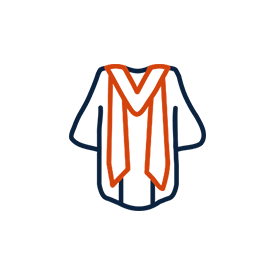
student enrollment
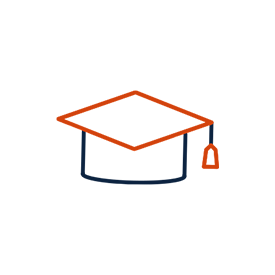
first-generation college students
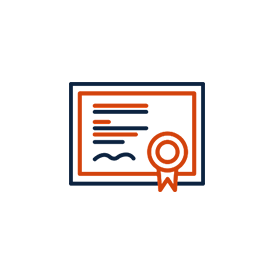
undergrads receiving financial aid

At UTSA, the success of students is our top priority. UTSA is nationally recognized as a Hispanic Serving Institution (HSI) where students from all backgrounds can excel. UTSA is one of only 24 institutions to receive the Seal of Excelencia, a national certification recognizing leadership in advancing Latino student success. UTSA offers various student success services supporting Roadrunners to experience a life-changing education, inside and outside the classroom. Their success continues as they spread their wings after graduation towards their bold future.
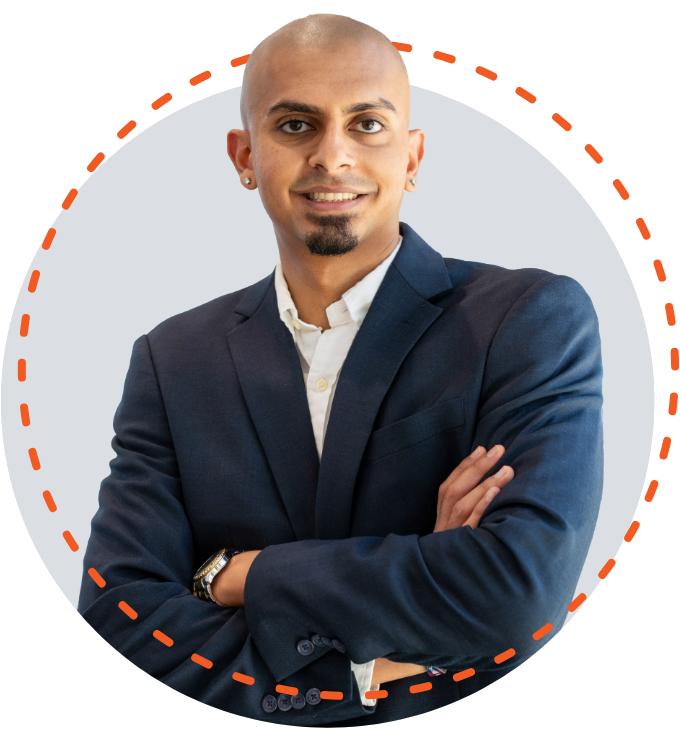
Get to Know Talha – ’20 Computer Engineering.
“UTSA has a great collaborative environment. There are so many opportunities for leadership.“